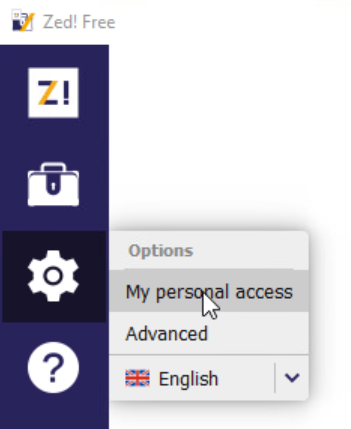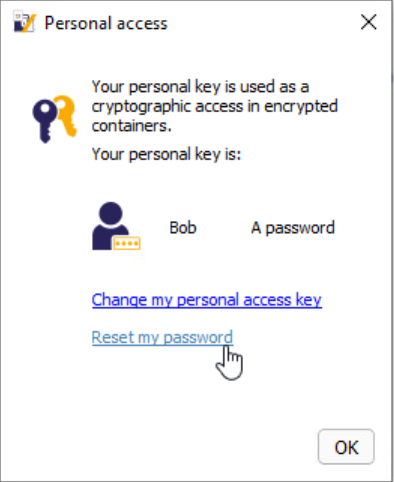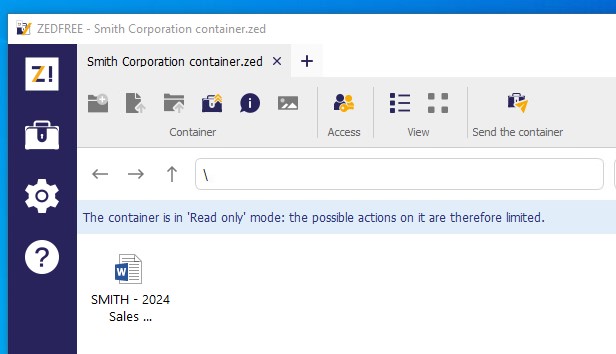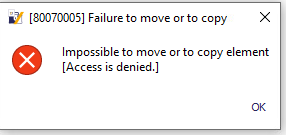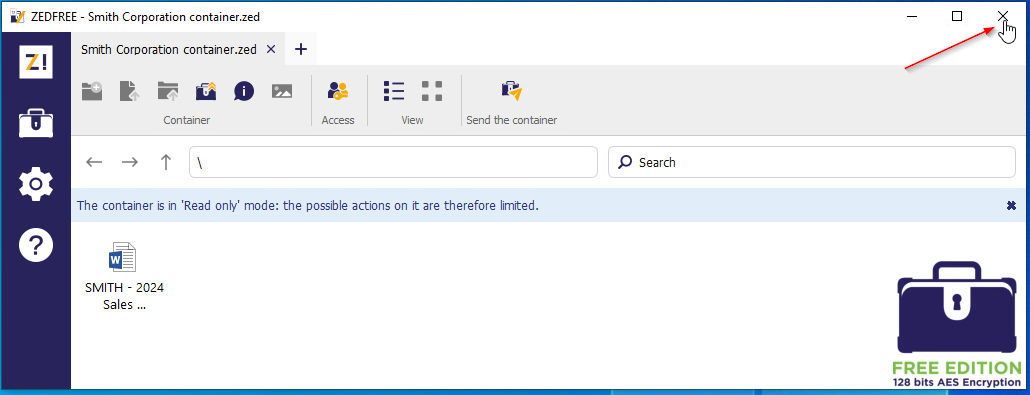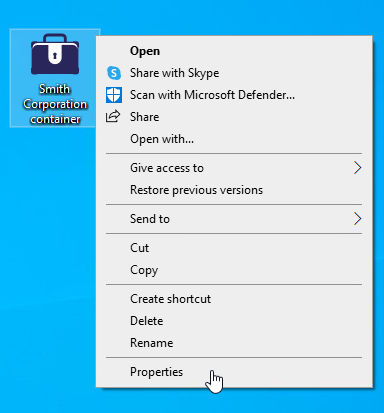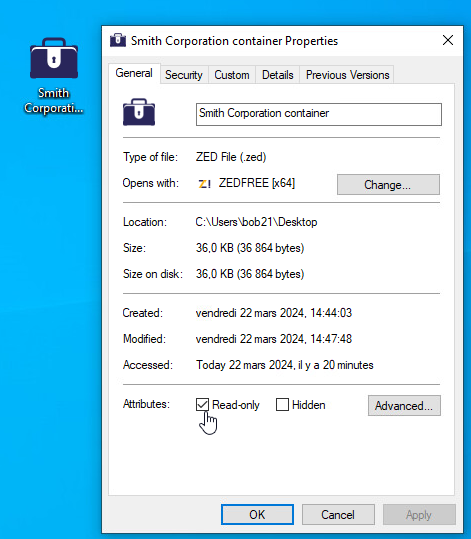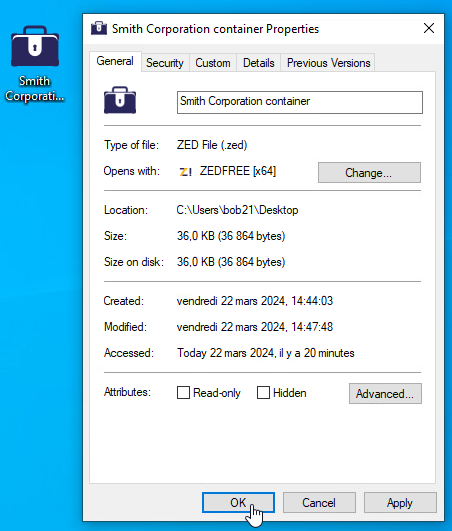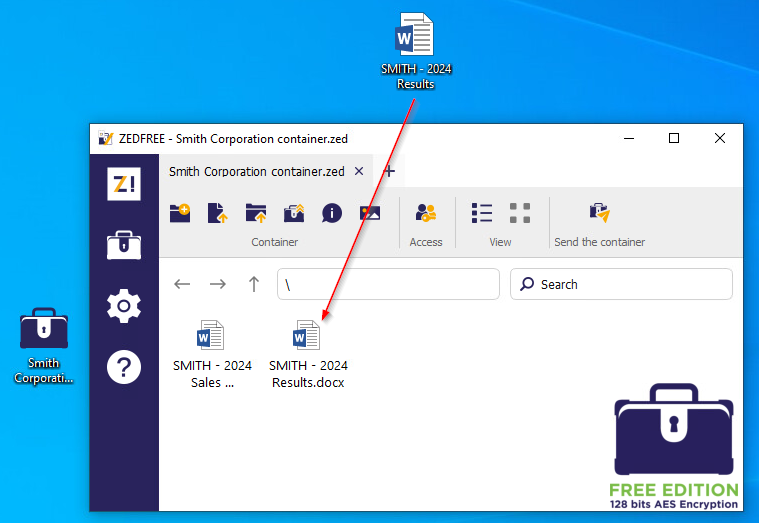ZEDFREE/ZEDPRO display it with a light blue strip on the user interface:
When adding or modifying a document in the container, an error triggers preventing modification.
To solve this:
1) Close the container:
2) Right-click the mouse button and select "Properties" in the drop-down menu:
3) In the "General" tab, uncheck "Read-only" checkbox:
4) Then click "OK" to confirm the modification.